RealPole DisplayThe purpose of the program is to provide the Dale Harris Cash Register program (hereafter referred to as DHPOS) with a display for the customers to view while their sale is being rung up. (DHPOS can be downloaded and used for free at http://keyhut.com/pos.htm) Basically the purpose of RealPole is to replace this...
 With this...
 Of course this will require that you have a second monitor attached to your computer which can be a regular full size monitor or a mini monitor like this. You may go to this page for instructions on how to connect a second monitor to your computer.
 Step #1 will be to download the DHPOS software to your computer. The instructions for this are at the http://keyhut.com/pos.htm website. You will be asked to create a folder on your hard drive to store that program. While you can give that folder any name you wish, these instructions for RealPole will refer to that folder as the DHPOS folder. Now back to the instructions for RealPole. To load the program to your computer download the REALPOLE.ZIP file to either the DHPOS folder, or you may create a new folder to hold the RealPole program. When you run the RealPole Zip program 3 actual program files will pop into the folder, REALPOLE.EXE, DS32.EXE, and NETPATH.EXE. Also this manual "RealPole Display.docx" and a REALPOLE.ICO will also be in the folder. Make sure that these 3 program files (and the document) show up in the folder you want them to be in. It is possible that a new sub folder will be created and the files will be there. If this happens then simply MOVE the files to the correct folder. To run the RealPole program double click on the REALPOLE.EXE file and this screen will pop up.
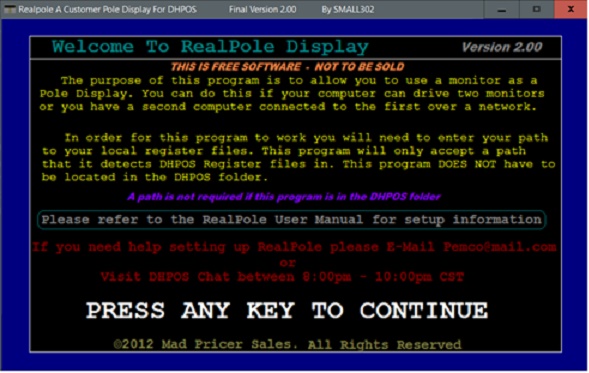 Press any key to go to the "Disclaimer" screen and then press any key again. If you are running this program from the DHPOS folder then you will go to the main program screen. However if you are running this program from a different folder then this window will pop up...
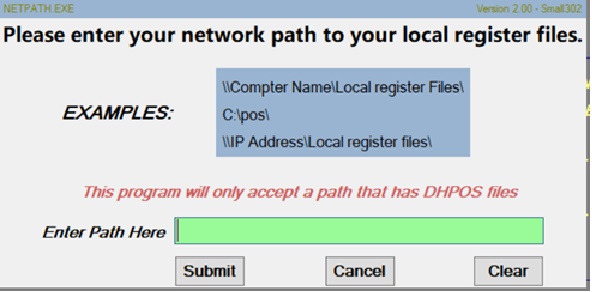 In the green text bar enter the PATH to the DHPOS folder (the folder that holds the DHPOS program files) and then click on the [Submit] button. Note that the DHPOS folder can be on the same computer, or if you are running this over a network, it can be on a different computer as long as both computers are on the same network. When you press [Submit] the program will check to see if a folder at the PATH you entered exists and if the DHPOS files actually are there. If everything checks out you will go to the main program screen. Note, you will only have to enter the PATH the first time you run this program. Thereafter the PATH will be stored in a NEWREAL.INI file and will load automatically. NOTE: If you are running this over a network then before you start this program you must have the computer containing the POS program files running BEFORE you start the program. This is because when this program tries to access the POS files, if the computer at the PATH is off then the PATH will fail and you will get this window.
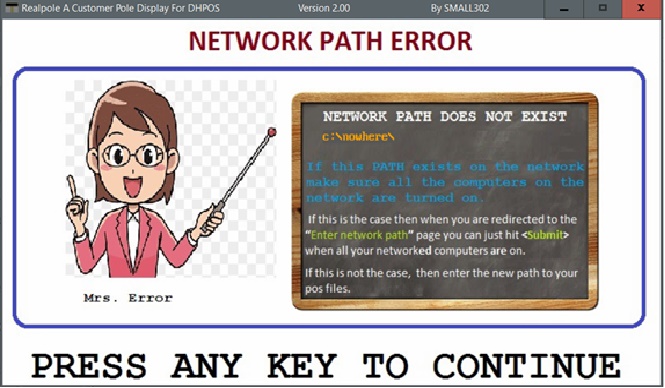 Assuming that the PATH displayed on the second line is correct then all you will have to do is power up the computer at the PATH before you press "Any Key" and all will be fine. If the PATH is incorrect then you will go to the "Enter your network PATH" screen (shown above) to enter the correct PATH.
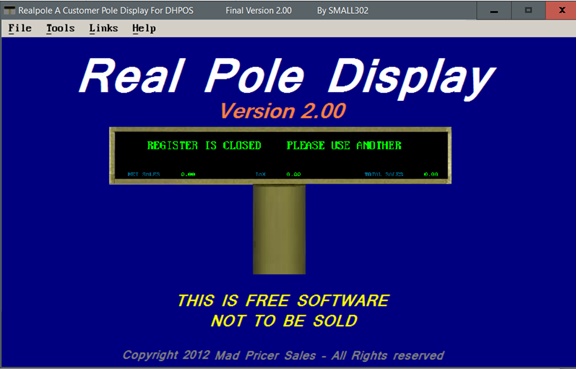 Main Program Screen (Note: at this point the program is not yet accessing and displaying the pole data.) To actually start the program to function you must click on the [File] tab and choose either [Full Screen] or [Window Mode] and when you do so the actual RealPole screen will activate. To return to the main screen press [ESC]. To exit the program return to the main screen and click on the [File] tab. To reset the PATH click on the [Tools] tab. Also in the [Tools] tab you can click on the [Desktop Shortcut] tab and it will put a shortcut for this program on your desktop. While on any screen you can toggle between screen sizes by holding down [ALT] and pressing [ENTER]. Monitoring a register. If you are running DHPOS over a network you can set up RealPole away from the registers, like in a back office. Then from there set the PATH to the DHPOS folder on one of the computers that are being used to ring up sales. From the remote location you can then view the sales being rung up on that register in real time. This is even if the register you are monitoring is also running a copy of RealPole, both RealPole screens will display the sales.
|
Previous page